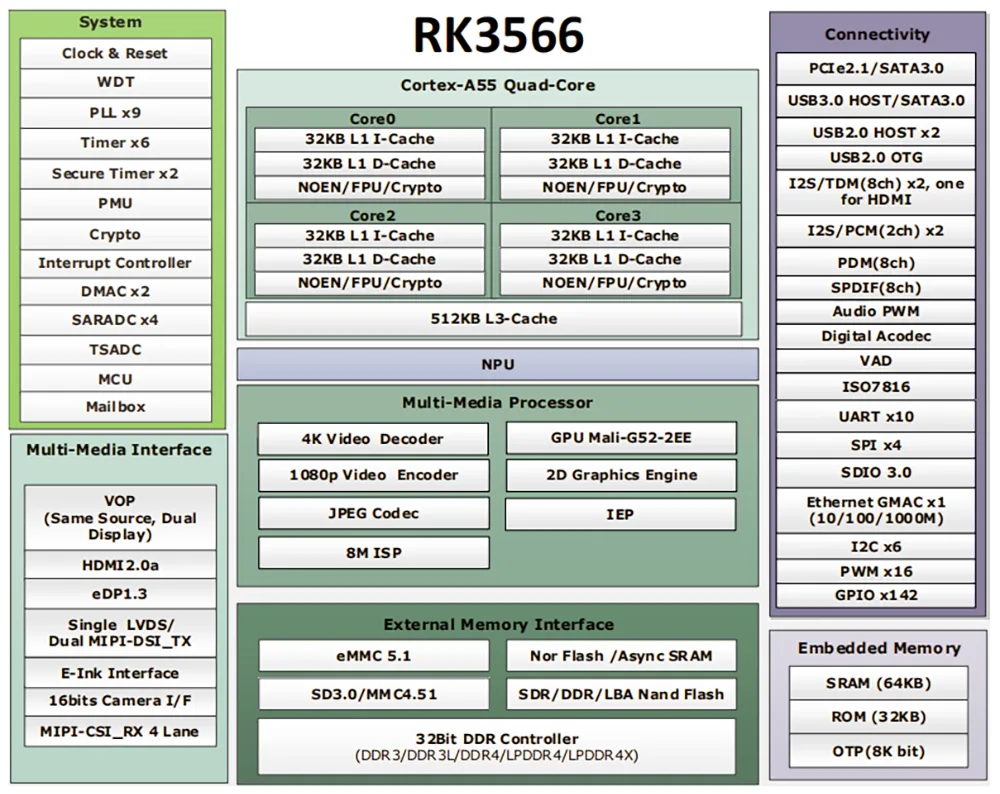Hot Search
Geniatech XPI-3566-ZERO is a tiny single-board computer (SBC) featuring the Rockchip RK3566 platform, designed similarly to the Raspberry Pi Zero 2W, it boasts up to 8GB LPDDR, optional on-board eMMC Flash, a 40-pin GPIO header, MIPI-CSI, and Mini HDMI® supporting 4K display. Additionally, it includes Type-C for USB OTG, Bluetooth 5.0, and dual-band 2.4/5 GHz Wi-Fi. This high-performance, low-power SBC unlocks possibilities for embedded systems, edge computing, or IoT nodes.


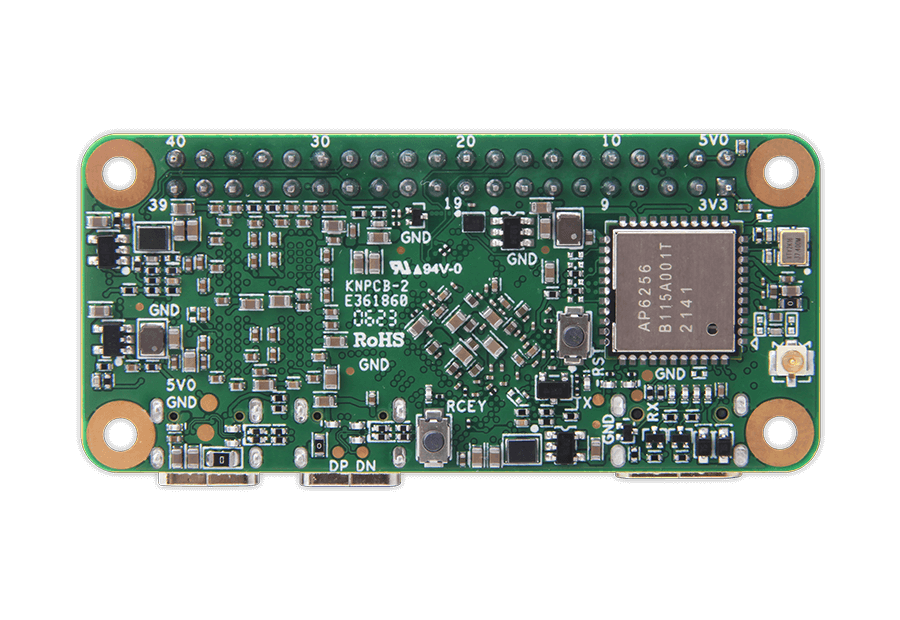
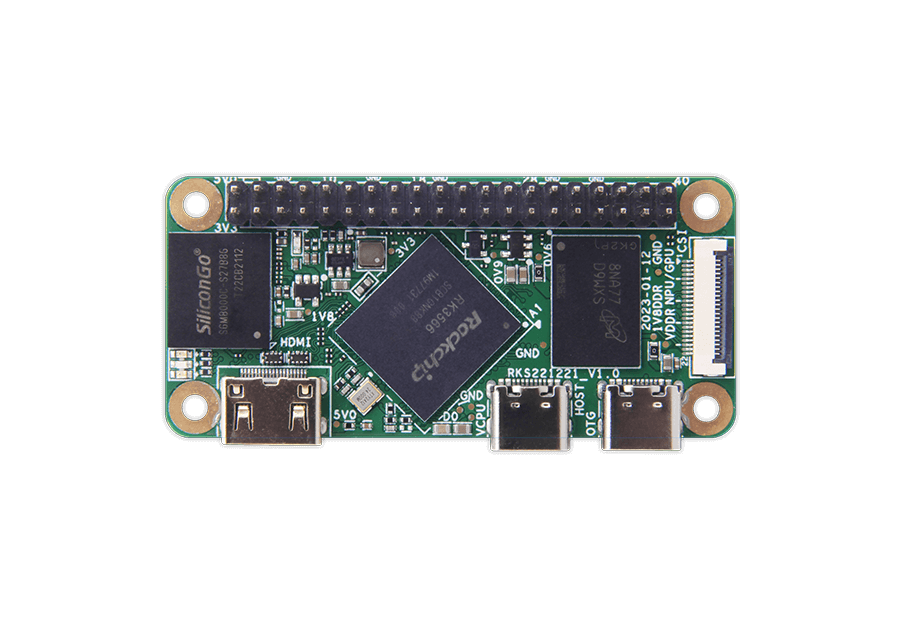


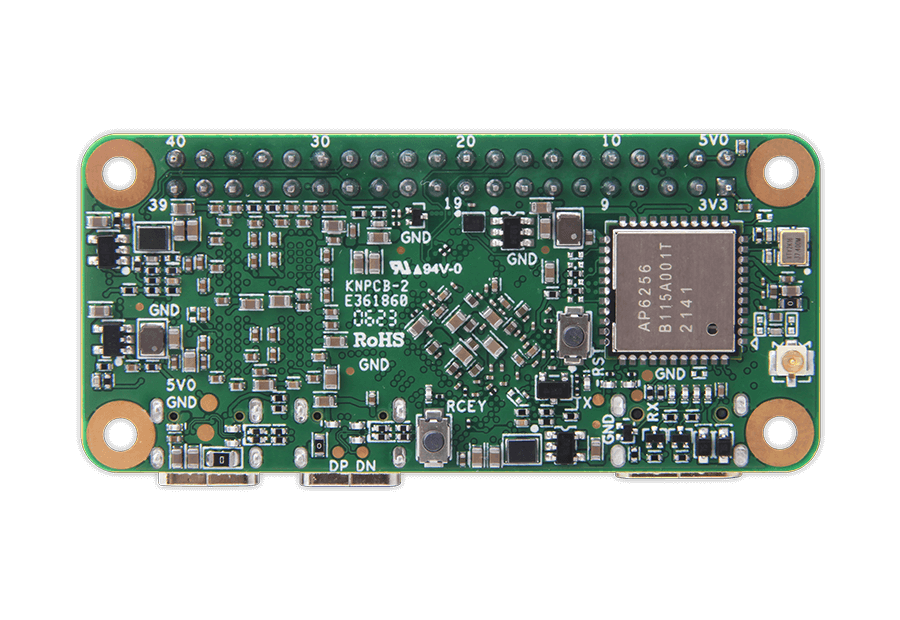
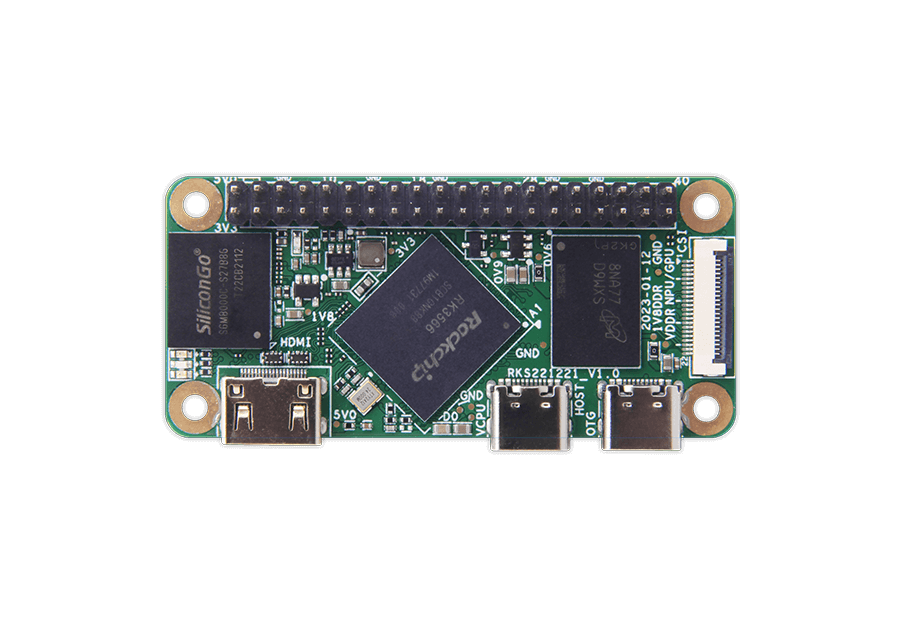
| Chipset | Rockchip RK3566 |
| CPU | Quad-core ARM Cortex-A55 CPU up to 1.8GHz |
| GPU | ARM G52 2EE GPU;Supports OpenGL ES 1.1/2.0/3.2. OpenCL 2.0. Vulkan 1.1 Embedded high-performance 2D acceleration hardware |
| VPU | Supports 4K 60fps H.265/H.264/VP9 video decoding Supports 1080P 60fps H.265/H.264 video encoding |
| NPU | Integrated RKNN NPU AI accelerator, 1Tops@INT8 Supports one-click switching of Caffe/TensorFlow/TFLite/ONNX/PyTorch/Keras/Darknet |
| OS | Debian 11 /Rasberry Pi OS emulater |
| Memory | 512MB / 1GB / 2GB / 4GB / 8GB LPDDR4 RAM (Optional) |
| Storage | 8GB to 128GB eMMC Flash (Optional) |
| WIFI/BT | WIFI Module 2.4G/5.8G, BT5.0(integrated in the WiFi module) |
| Interface | 1x Mini HDMI® Out 1x Type-C for USB 2.0 OTG 1x Type-C for USB Host with 5VDC input 1x MIPI-CSI 1x Standard 40-pin GPIO header Can be expanded to UART, SPI, I2C ,PWM function |
| Power | DC 5V / 2A |
| Size | 65*30mm |